This question came from a colleague looking to add "icons and stuff" to a Visio diagram.
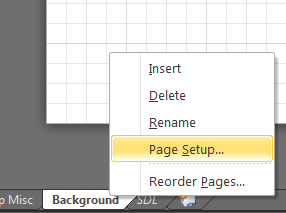 |
| 1. Right-click a tab and go to Page Setup... |
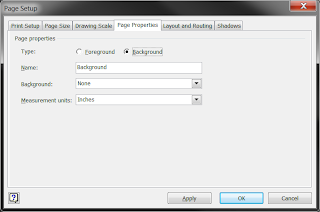 |
| 2. Set this tab as a Background. I typically call it something like Background or my company name. |
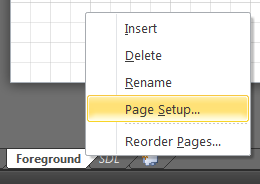 |
| 3. Then for each page that should use this background, also go to Page Setup... |
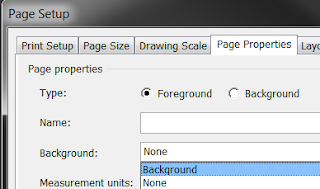 |
| 4. Set the Background for your tab. |
Going forward, updates to your background will apply to each page. The only issue I've had with this is mismatched pages tend to move the background elements.
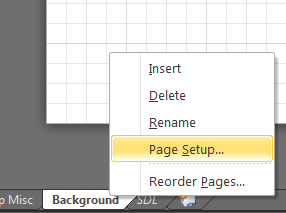
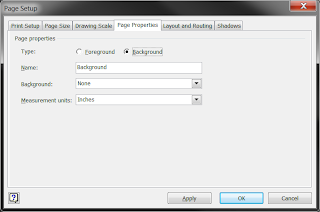
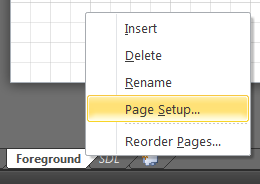
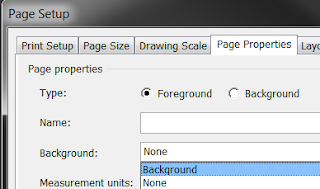

No comments:
Post a Comment
Feel free to share your thoughts below.
Some HTML allowed including links such as: <a href="link">link text</a>.